简介
本文介绍如何在windows环境下,通过vscode搭建C++的开发环境
需要准备如下文件
1 vscode 软件
2 安装vscode开发插件
3 MinGW
安装vscode
下载地址
选择Download for windows 就可以了
安装vscode插件
安装好vscode后打开,选择左侧应用扩展或者按住Ctrl + shift + x 唤出扩展应用界面,输入C++,选择C++插件安装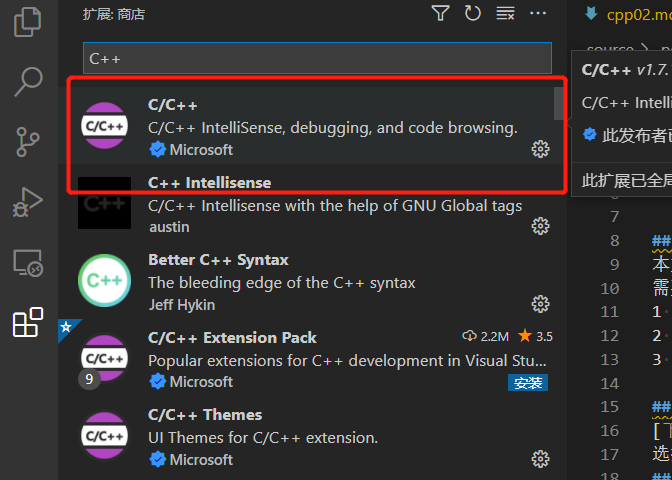
安装MinGW
下载地址:https://sourceforge.net/projects/mingw-w64/files/
如果下载速度慢,可以去网盘下载
链接: https://pan.baidu.com/s/1rAJNlB-iqC950lf-6tImGg
提取码: h1zm
下载的文件:进入网站后不要点击 “Download Lasted Version”,往下滑,找到最新版的 “x86_64-posix-seh”。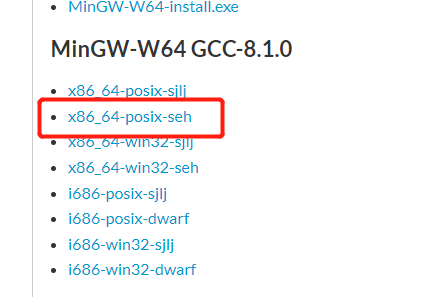
安装MinGW:下载后是一个7z的压缩包,解压后移动到你想安装的位置即可。我的安装位置是:D:\cppsoft\mingw64
配置环境变量
把安装目录D:\cppsoft\mingw64 配置在用户的环境变量path里即可
选择用户环境变量path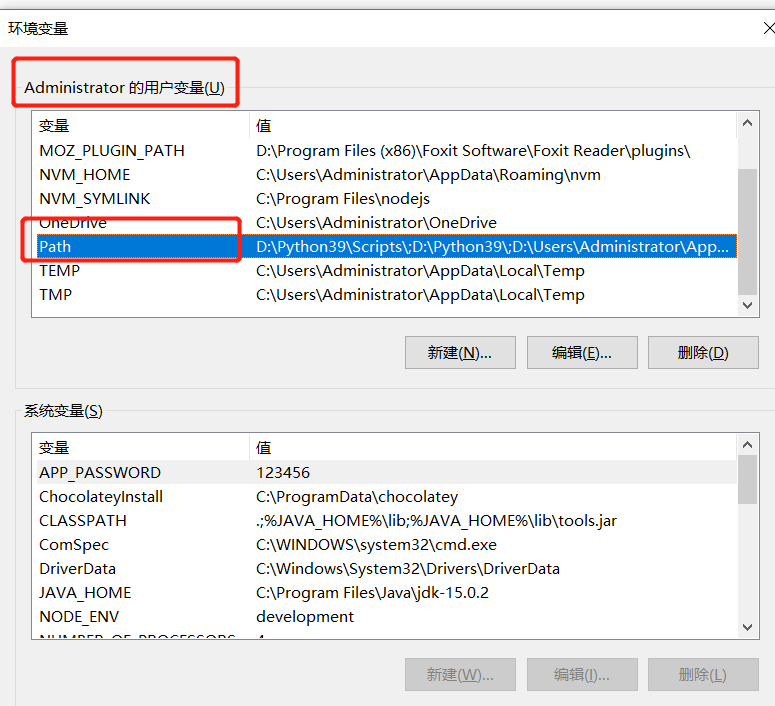
点击后添加D:\cppsoft\mingw64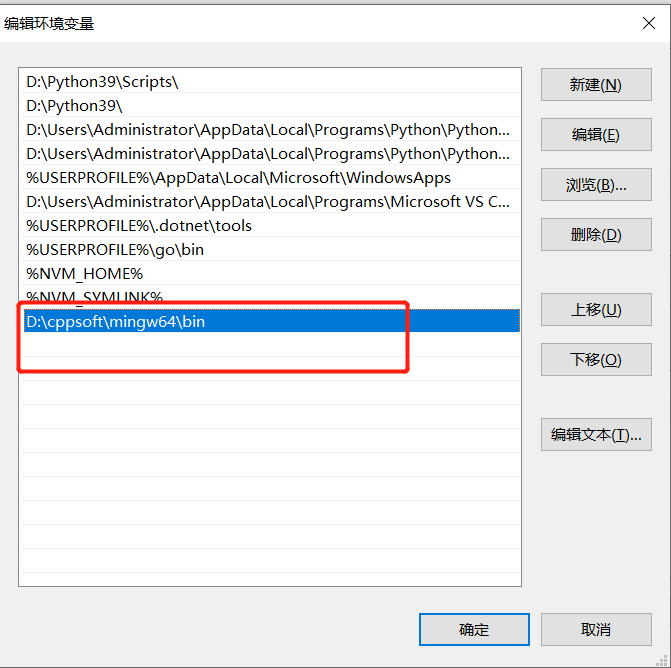
点确定保存后开启cmd输入g++,如提示no input files 则说明Mingw64 安装成功,如果提示’g++’ 不是内部或外部命令,也不是可运行的程序或批处理文件则说明安装失败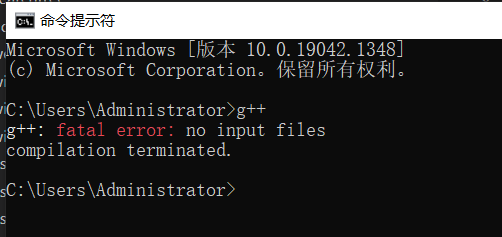
配置vscode
我的项目结构是这样的,inc文件夹下为.h文件 src文件夹下为.cpp文件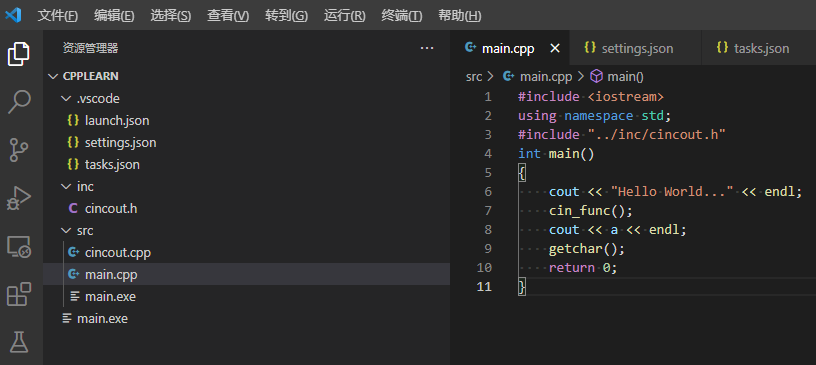
选中main.cpp文件,单击左侧三角形,会进入调试界面添加配置环境,选择C ++ windows 就会自动生成launch.json文件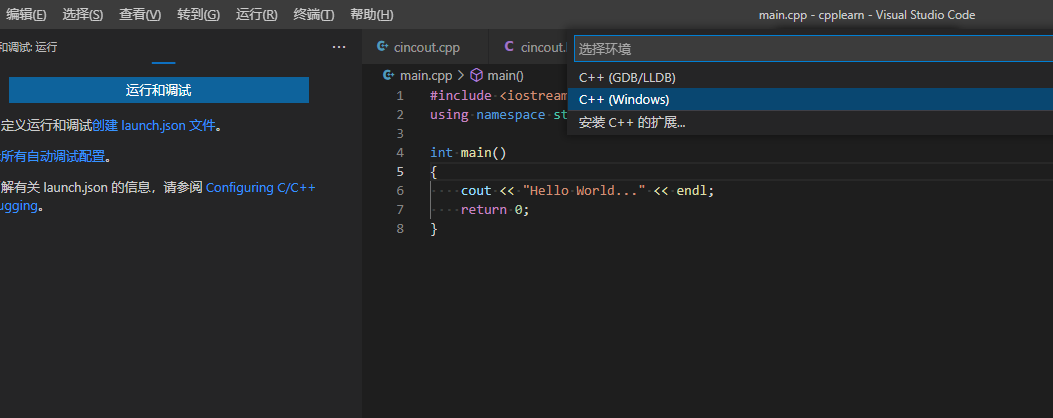
我们修改launch.json文件 如下
1 | { |
我将 miDebuggerPath 配置为 “D:\cppsoft\mingw64\bin\gdb.exe”
你们配置为自己的mingw路径就好
我将 preLaunchTask 设置为 “task g++” 这个名字可以随便取也可以用默认的
此时再次点击三角形或者F5运行会提示没有task文件,vscode会自动生成task.json文件
编辑task.json文件,配置如下
1 | { |
我在args中添加了src文件目录,这样就可以编译多个cpp文件
同时设置label为”task g++”,这个和lauch.json中preLaunchTask 对应
options 设置cwd为自己的mingw路径
再次运行,可以看到弹出对话框显示程序执行结果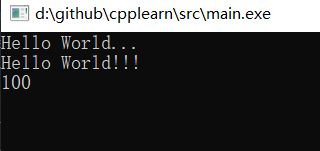
如果还是有配置不明白的地方,可以看 https://gitee.com/secondtonone1/cpplearn